How To Clone Windows 8 Partition With Aomei Partition Assistant 7.5.1
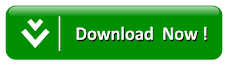
Now to clone Windows 8 disk partition, a free partition software, AOMEI Partition Assistant is required for such task to be successful.
AOMEI Partition Assistant is nothing but a free partition software that enables one to clone partition in Windows 8 successfully. It is a free all-in-one partition magic software for disk partition that can serve various needs such as combine partitions, resize partition, copy partition and so on. This software is principally designed for common users and it's specially coined with a bundle of practical features.
Furthermore, the AOMEI Partition Assistant as a partition manager that it is portrays other functions that includes; managing disk effectively by resizing partition, cloning HDD to HDD or SSD, allocating free space and merge partitions, move partition, create partition, and many other advanced features.
Having come this far and without further delay get to know how to clone Windows 8 partition with AOMEI Partition.
How to clone Windows 8 partition with AOMEI Partition Assistant 7.5.1
Follow the steps below keenly to clone Windows 8 partition successfully using AOMEI partition Assistanct:- First, you need to download AOMEI Partition Assistant Standard Edition.
(You can download AOMEI Partition Assistant 7.5.1 from aomei software website)
- Then open AOMEI Partition Assistant Standard, right-click source partition D, and select 'Copy Partition'.
- Select 'Copy Partition Quickly' as the copy method in the pop-up window.
- Then choose the unallocated space as the destination partition.
- Now click 'Next'.
Note that here, you can set the drive letter as well as resize the partition
- Next click 'Finish'
- Lastly, click 'Apply' on the toolbar of the main interface to save all the operations.
Conclusion
Try out AOMEI Partition Assistant today and experience its usefulness. Also note that this software is fully compatible with the latest Windows 8.1 and as such the steps of cloning partition in Windows 8 is also applicable in Windows 8.1.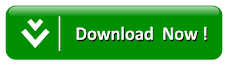


![Dream League Soccer [Dls 18/Dls 2019] Multiplayer Mode Settings](https://blogger.googleusercontent.com/img/b/R29vZ2xl/AVvXsEhKl_8RYMvMkNT7B6QZSvrBAmC1D5_Y6wb2J0afSuyruJ-BSKSFqTvGn6p5Vb4UflH7SG2Z7Z_2tNSJ8Cod0TsXsJt4lB3e_AaK038g8eY8u248dg-TtRnVvmxzPaCFVsXskk4eUJ30LKK3/s1600/IMG_20181231_195737.jpg)


